Guides
Broker Account Integration
Connect your brokerage account to Investfly's algorithmic trading platform to execute trades automatically or manually through our interface.
Investfly supports integration with several major brokers, allowing you to trade real money using our powerful automated trading platform. This guide explains how to connect your brokerage account and the capabilities available once connected.
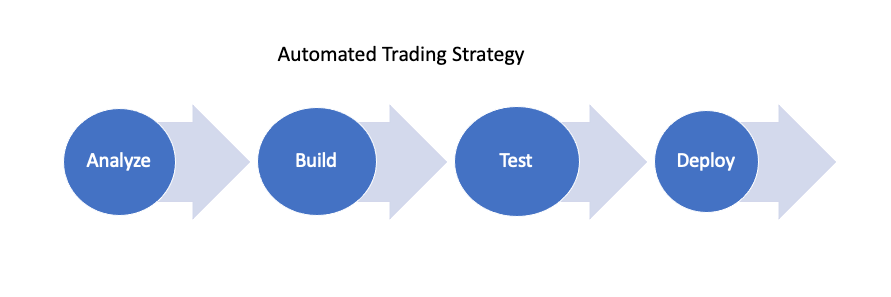
Supported Brokers
Investfly currently supports the following brokers for direct integration:

Alpaca
Commission-free trading API with no minimum balance requirements. Great for algorithmic traders and developers.

Interactive Brokers
Professional trading platform with global market access and advanced order types. Preferred by experienced traders.

TD Ameritrade
Popular retail broker with comprehensive research tools and educational resources. Good for both beginners and experienced traders.
More Coming Soon
We're continuously expanding our broker integrations. Check our announcements regularly for updates on newly supported brokers.
Connecting Your Broker Account
Prerequisites
Before connecting your broker account, ensure you have:
- An active account with one of our supported brokers
- API credentials (if required by your broker)
- An active Premium subscription to Investfly (broker integration is not available on free accounts)
Connection Process
To connect your broker account:
- Log in to your Investfly account
- Navigate to Portfolio > Broker Accounts
- Click the Connect New Broker button
- Select your broker from the list of supported brokers
- Follow the broker-specific authentication steps:
- OAuth Authentication: Some brokers use a secure OAuth flow where you'll be redirected to your broker's website to authorize Investfly
- API Key Authentication: Other brokers require you to enter your API keys directly into Investfly
- Review and accept the connection permissions
- Complete the connection process
Managing Connected Accounts
Viewing Your Connected Accounts
Once connected, you can manage your brokerage accounts from the Broker Accounts page:
- View account balances, buying power, and current positions
- Check connection status and last sync time
- Toggle between different connected accounts if you have multiple brokers
- Manage trading permissions for each account
Setting Trading Permissions
For each connected broker account, you can set the following permission levels:
- Read Only: View account details and positions but cannot execute trades
- Manual Trading: Execute trades manually through the Investfly interface
- Automated Trading: Allow automated strategies to execute trades on your behalf
To change permissions:
- Navigate to Portfolio > Broker Accounts
- Select the account you want to modify
- Click Edit Permissions
- Select the desired permission level
- Confirm your changes
Disconnecting a Broker
If you need to disconnect a broker account:
- Navigate to Portfolio > Broker Accounts
- Select the account you want to disconnect
- Click Disconnect
- Confirm your decision
After disconnecting, Investfly will no longer have access to your broker account, and any automated strategies using that account will be automatically disabled.
Trading with Connected Accounts
Manual Trading
With a connected broker account, you can execute trades manually through Investfly:
- Place market, limit, stop, and stop-limit orders
- Set order durations (day, good-till-canceled, etc.)
- Trade directly from watchlists, screener results, or stock detail pages
- View order status and execution details in real-time
For detailed instructions on placing manual trades, see our Submit Manual Trades guide.
Automated Trading
The real power of connecting your broker account is the ability to use Investfly's algorithmic trading features:
- Deploy automated trading strategies to your live account
- Set risk management parameters to control position sizing
- Schedule trading activities for specific market hours
- Monitor strategy performance and execution in real-time
For more information on automated trading, see our guides on Automated Trading and Creating Trading Strategies.
Broker-Specific Considerations
- Paper Trading: Alpaca offers paper trading accounts, which you can connect to Investfly for testing without real money
- Trading Hours: Alpaca supports extended hours trading (4:00 AM to 8:00 PM ET)
- Asset Limitations: Currently supports US equities only (no options, futures, or cryptocurrencies)
- API Rate Limits: Be aware of Alpaca's API rate limits when running high-frequency strategies
- TWS Requirement: You need to have Trader Workstation (TWS) running and configured for API access
- Global Markets: Access to multiple international exchanges and asset classes
- Advanced Order Types: Supports sophisticated order types not available with other brokers
- Paper Trading: Can connect to IB's paper trading environment for testing
- API Key Creation: You need to register and create an API key through the TD Ameritrade Developer portal
- Token Refresh: Authentication tokens expire and need periodic refreshing (handled automatically by Investfly)
- Rate Limitations: Has stricter API rate limits compared to some other brokers
- No Paper Trading: Does not offer a dedicated paper trading environment through the API